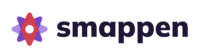Feature available in: PRO and ADVANCED PLANS
(US, UK, Canada, France and Belgium only)The Heatmap provides an intuitive way to analyze data using colors. By displaying density levels or raw data, you will be able to quickly spot where your target audience is the most concentrated.
This feature in currently available for your areas in the United States, the United Kingdom, in Canada, in France and in Belgium. Here’s how to use it :
📖 TRANSCRIPT
To open the heatmap, simply click on the heatmap icon on the bottom left of the map.
You can then set it up by choosing the data you want to display. All data available in Smappen can be used: population, points of interest, your own datasets, or even your custom metrics.
To select data, you can either click directly on the different tabs or search using a keyword.
Once you’ve chosen your criteria, the map will automatically update: areas with the highest values will appear in red, and those with the lowest values in blue.
You can also adjust the level of analysis: Census unit, ZIP Codes, Counties, States.
When you hover over an area, Smappen displays the value for that zone. For example, here I have 6,900 inhabitants per km² in the ZIP Code. Values can be shown as densities per km²/miles² or as raw figures, for example, for per capita income. Data expressed as densities are marked with a purple tag.
Feel free to use the heatmap to create the most effective areas. Simply click “Add an Area” and choose between Manual or Territory. Then, open the Analysis Panel to define an area that meets your objectives.
For further insights: #
Available boundary levels per country: #
USA: Census unit, ZIP Codes, Counties, States
United Kingdom: Census unit, Postcode sectors, Postcode districts
Canada: Census unit, Postal codes, Provinces/Territories, Municipalities
Glossary: #
– Census Block : it’s a breakdown specific to the censuses carried out by each country
– Density: value per mi²/km² (relative to the Census Block surface)
– Raw data: value on the Census Block (for example, the median householde income is displayed in $ for the population of the area).
Legend: #
– Grey: absence of data
– Purple: data equal to 0
Population: #
- You can pick one of the 174 census data available in the US or one of the 70 available in the UK
- Data will be displayed by default in density
- NB: Data without a purple label “Density by Km²” are displayed as raw data
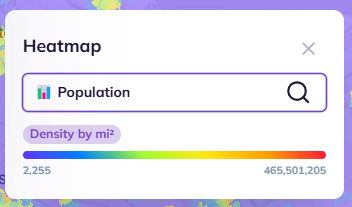
My data : #
- Find the list of your imported data and different columns
- You can select the # of results, the sum, or the average
- NB: By default, the number of results is displayed in density, while sums and averages are displayed as raw data
Points of interest : #
- Find the list of previously created business and service searches
- NB: By default, results are displayed in density
My Metrics : #
- Find the list of metrics you have previously created
- You can choose to visualize data in density or raw data: we recommend density for indicators based on countable data (for example number of inhabitants, numper of POI etc)
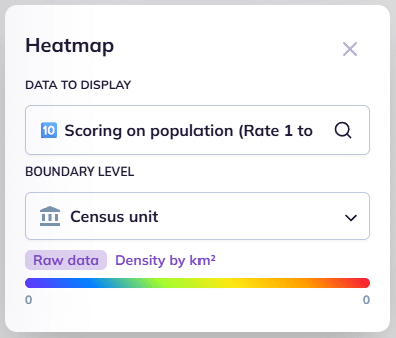
On the heatmap above: I visualize the indicator “score – target” created from a calculation “(number of people aged 18 to 39 / 400000) * 10”