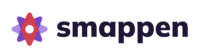Feature available in: PRO and ADVANCED PLANS
(US, UK, and France only)With “My Metrics” on Smappen, you can now create a custom view on your map. Instantly visualize in one unique view:
- The demographic data from the Census that matters most to you.
- The results of your Points of Interest searches.
- Your own data imported onto the map.
Then, perform calculations to analyze your areas more in-depth!
Create your custom metric #
1. To select your data and create your custom view, click on “My metrics” in the right-hand panel:
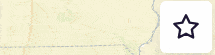
2. To add your first metric, click on “Add a metric”:
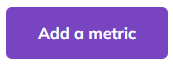
3. Then configure your indicator:
a. Name it in the “Name” field
b. Choose an emoji from the library to represent your metric
c. Search for your metric, you can choose between: Population data, Points of interest searches and your imported data on the map
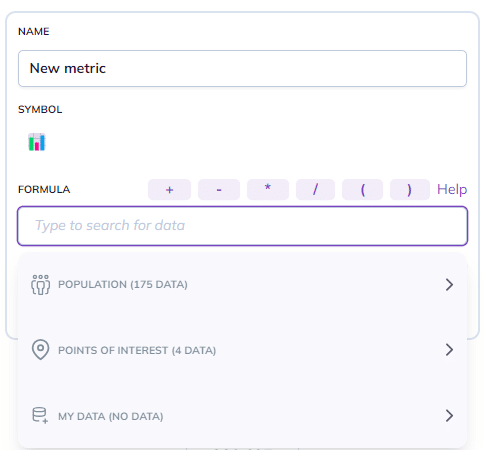
Add a basic metric to your map #
Available starting with the PRO Plan
You can add a simple metric to your map, which could be:
– A demographic data
– A Point of Interest search
– Data from a dataset you imported onto your map
Here’s how:
– Click in the search box
– A list of all census metrics, Points of interest searches and your imported data will appear. You can scroll through the metrics using your mouse and select the desired one by clicking on it. You can also type a keyword directly to find the desired metric
– Click “Save” at the bottom right to confirm the creation of your custom metric
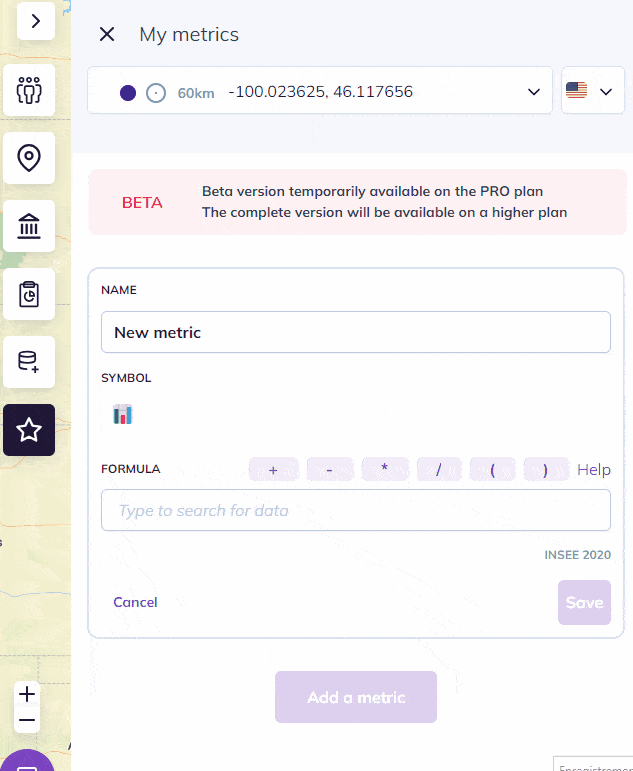
Perform a calculation to define your custom metric #
Available on the Advanced Plan
Smappen allows you to perform calculations on population data and/or your Points of interest searches and/or your imported data.
The categories “My Data (X data)” and “Points of Interest (X data)” and “Population (175 data)” and “My Metrics (X data)” appear in the dropdown menu.
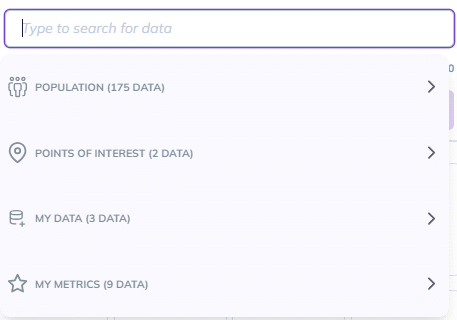
In the “Formula” field, you can choose the following operations:
– Addition with the + symbol
– Subtraction with the – symbol
– Multiplication with the * symbol
– Division with the / symbol
– Separate your indicators and make your formulas more complex by using parentheses to isolate elements in your formulas.
Example: Perform a calculation on a census indicator
For example, using Census data: I want to calculate the total number of children under 10 years old on Smappen.
I can add the following census indicators: the number of people under 5 years + the number of people aged 5 to 9 years.
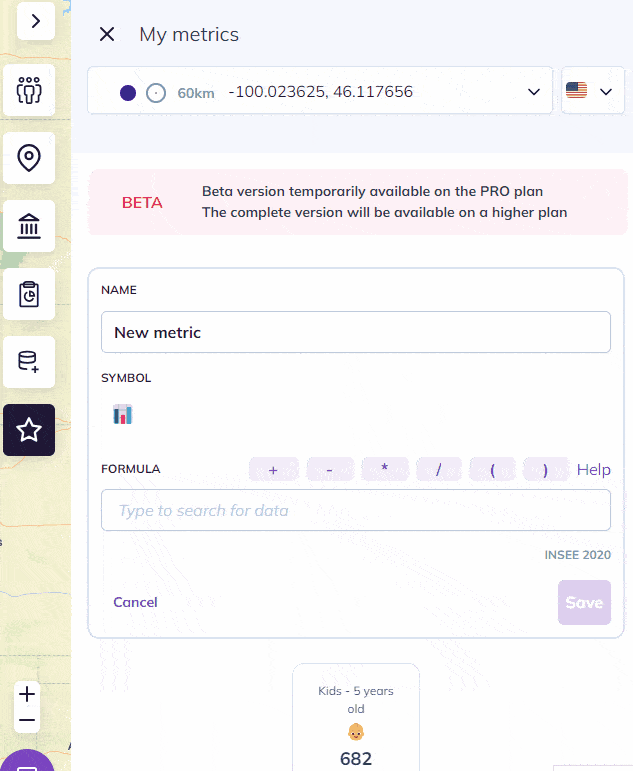
NB : The “My Metrics (X data)” category represents the metrics you have already created. This means you can easily reuse a previously created metric in another calculation.
Example :
– I create the metric “My target” by adding the all the age range of female under 40 yo
– Then I create the metric “% of my target over the overall population”
– I can directly reuse the metric “My target” in that last calculation
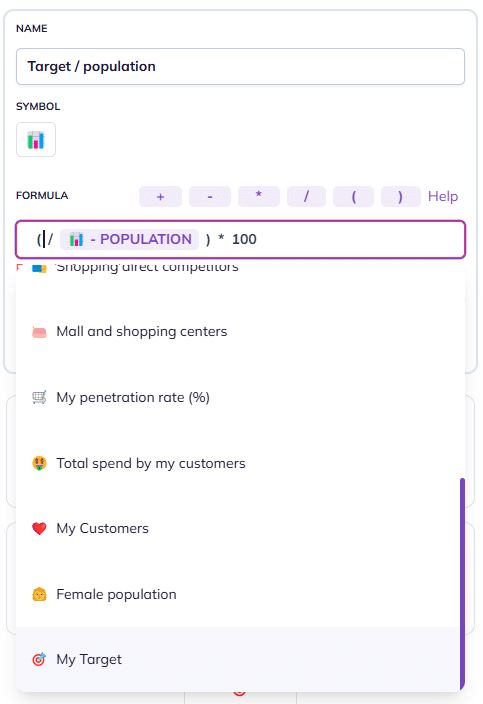
Visualize and analyze a metric using its Heatmap #
You can visualize each of your metrics through its heatmap. This provides an additional level of analysis and allows you to refine your strategy at a glance!
In the example below, I want to see the areas where my target density is the highest. To do this:
1. Click on the “…” in the top right corner of the corresponding metric.
2. Click on “Heatmap”
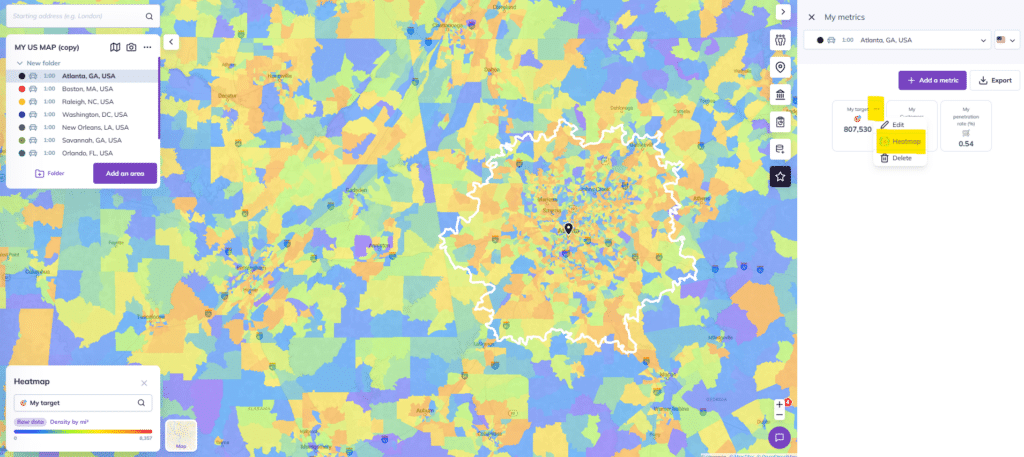
To explore all the possibilities of the Heatmap feature, click here.
Add a new metric #
To add a metric to the existing ones, simply click the “Add a metric” button.
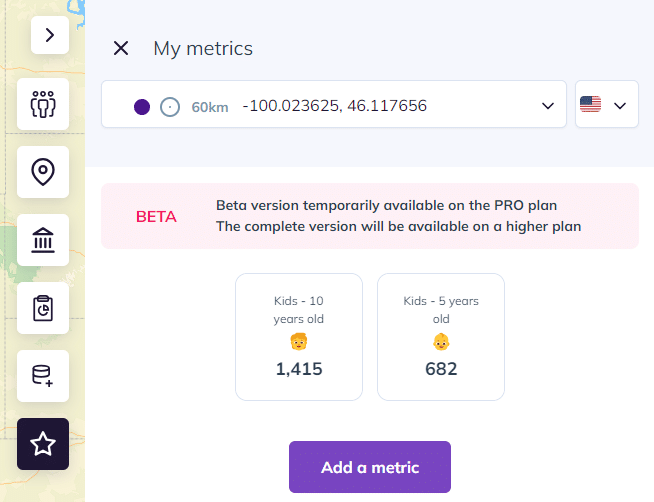
Edit or delete a metric #
1. Hover over the metric with your mouse
2. Click on the three small dots at the top right
3. Click either “Edit” to modify your indicator or “Delete” to remove your indicator
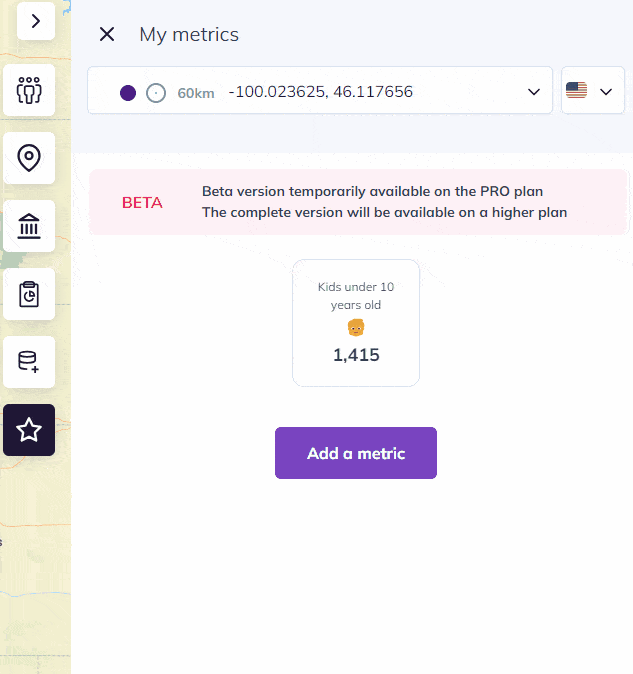
You can also reorganize your indicators:
- Hover over an indicator
- Grab it and drag it to easily move it around
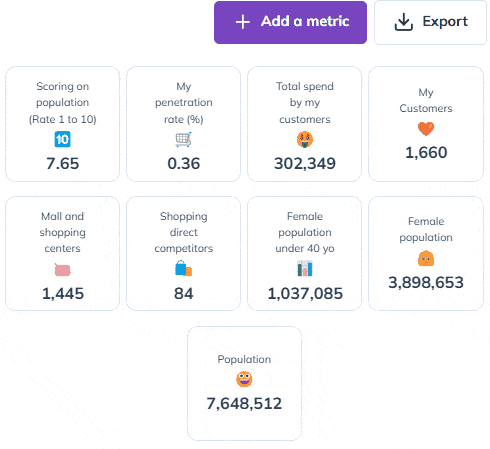
To go further :