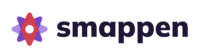Minimum security requirements for Smappen passwords
To guarantee the security of your account, your password must be at least 8 characters long.
We also recommend that you add complexity to your password to guarantee its security:
- If your password is only 8 characters long, we strongly advise you to include a combination of upper case, lower case, numbers and special characters.
- If you use a longer password (15 characters or more), complexity is less critical, but still recommended.
A strength indicator is displayed when you create or modify your password. This indicator helps you assess whether your password is weak, correct or strong.
We encourage you to use this tool to strengthen the security of your account.
Best practices for creating a secure password
- Use a password manager to generate strong, unique passwords.
- Don’t reuse a password you’ve already used on another service. If it is compromised, it could expose your account on our application.
- Choose a password that does not appear in databases of compromised passwords. If a password is detected as compromised when you enter it, we will not refuse it, but we strongly advise you not to use it.
Security and privacy
- When you enter your passwords, they are analyzed to ensure that they are not weak or compromised, using reliable sources such as HaveIBeenPwned. You will be notified if your password appears to have been compromised.
- Under no circumstances are passwords stored in clear text. We use secure cryptographic methods to protect your information.
Important reminders
- Never share your password, even with someone you trust.
- If you think your password has been compromised, change it immediately: change your password
- Avoid using predictable or easy-to-guess passwords, such as “123456” or “password”.
By following these recommendations, you help protect your account and your personal data.
More : change your password