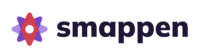Available on all plans:
Free – 100 points | Essential – 1,000 points | Pro – 10,000 points | Advanced – 100,000 points
You can now connect your HubSpot account to Smappen to automatically import your contact or company lists.
Check out our video tutorial:
Here’s how to set up the sync:
1. Connect HubSpot to Smappen
Go to the “My Data” tab on the right-hand panel.
Click “Add data” and choose “Import from HubSpot ”
The first time you do this, you’ll be asked to authorize the connection between Smappen and HubSpot — make sure to select the correct HubSpot account.
2. Choose a list to sync
Once connected, click “Sync a list” and pick the contact or company list you want to import.
3. Set your address format
To make sure your data shows up correctly on the map, review the default address properties.
You can edit or remove them as needed.
4. Select the properties to import
Choose the contact or company fields you’d like to bring in (e.g. first name, last name, company).
You can also rearrange the order they’re displayed in—this will affect how the data shows up on your map and in the Excel export.
5. Start syncing
Click “Sync my list.”
The sync will start automatically. Once it’s done, your data will appear on your Smappen map.
FAQs
How much data can I import to my account?
The data import limit depends on your plan and any additional data packs you’ve subscribed to:
- Basic Plan (free): 100 points
- Essential Plan: 1,000 points
- Pro Plan: 10,000 points
- Advanced Plan: 100,000 points
- Additional 10,000-point packs available at €30/month (excl. VAT)
See our offer here.
What happens if I try to sync more data than my account allows?
Data will be synced up to your available limit. A warning icon will appear on the affected dataset to indicate a sync issue.
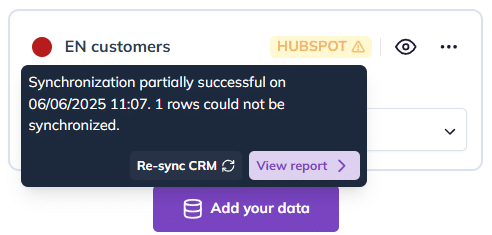
Clicking “View Report” will take you to your “Synchronization” section. There, you’ll see that your data limit has been reached and you’ll be able to download the list of the data that was not imported.
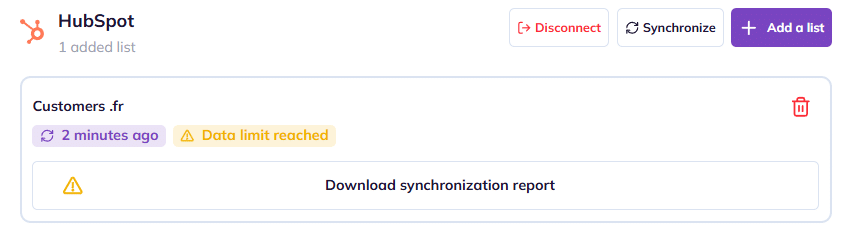
What if I downgrade my plan or remove data packs from my account?
If you’ve already imported more data than your new plan allows, you won’t be able to view that data anymore. Smappen will notify you that your storage space is insufficient.
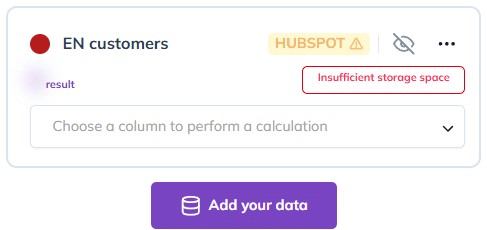
To resolve this, you’ll either need to increase your import limit again or delete some data before importing a new dataset within the allowed limits.
How does data sync with my HubSpot account work?
Data syncs automatically once a day at 2:00 AM (Paris time).
You can also trigger a manual sync at any time:
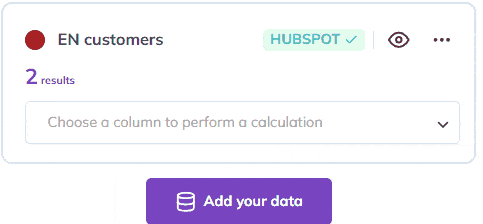
This will sync all data lists linked to your HubSpot account.
How can I stop syncing a specific list?
Click on “Add your Data” to access your synced datasets. Then, click the trash icon to remove the sync for a specific list.
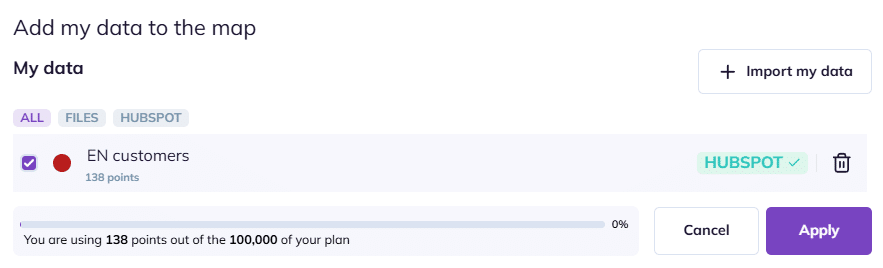
Is my data properly protected?
See Smappen’s full data management policy here.