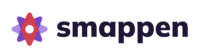On Smappen, from a primary user account, you can easily add and manage additional users from your licence.
This lets your team collaborate on maps while keeping full control of your account and licenses.
When to Add Additional Users
Add more users when:
- There are multiple regular users in your company who need the application.
- You want to work together on the same map or each manage separate maps.
Adding users to your subscription allows you to:
- Keep control of your own maps. No more “Oops, someone modified my map without telling me.”
- Collaborate on a map with multiple users logged in at the same time.
🧑 Each additional license costs $50 per month.
Manage my users #
1. Create the user’s smappen account
- The new user should create a free account on smappen.com.
- Use their work email address as the login and choose a password.
2. Go to “My subscription” on your primary account
- Log in with the main (billing) account.
- Open the “My Subscription” page.
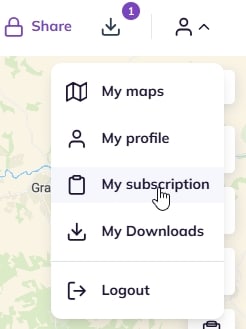
3. Add the new user
- In the “My Users” section, enter the user’s email.
- Click “Add.”
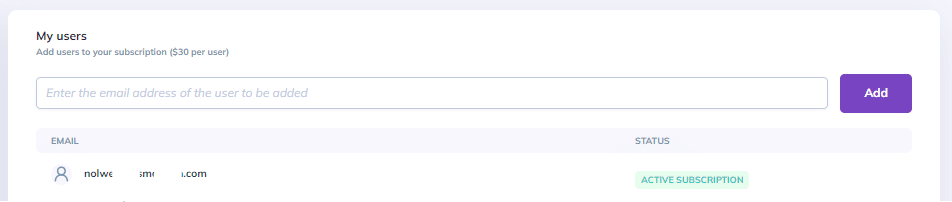
4. Confirm activation
- The user will appear in the list with the status “Active Subscription.”
- Their license is activated immediately.
💡 Billing note:
Additional licenses are charged on a pro-rata basis the following month, according to usage in the current billing cycle.
Removing a User #
- Go to My Subscription → My Users.
- Click the trash bin icon at the end of the user’s line.
- The user’s access is revoked instantly.
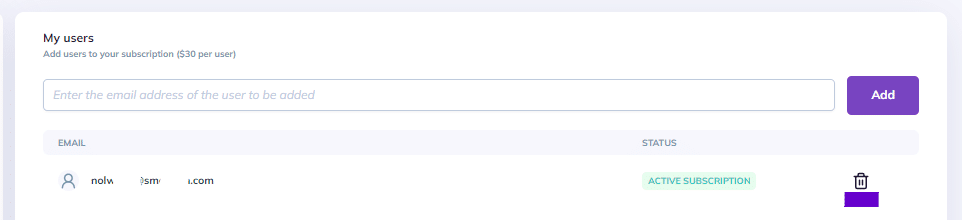
Granting Account Ownership (Admin Rights) #
An account owner (administrator) can:
- Update billing information.
- Add or remove licenses.
- Manage other users.
To transfer ownership or admin rights to another active user:
- Click the three dots (⋯) at the end of that user’s line.
- Select “Make owner.”
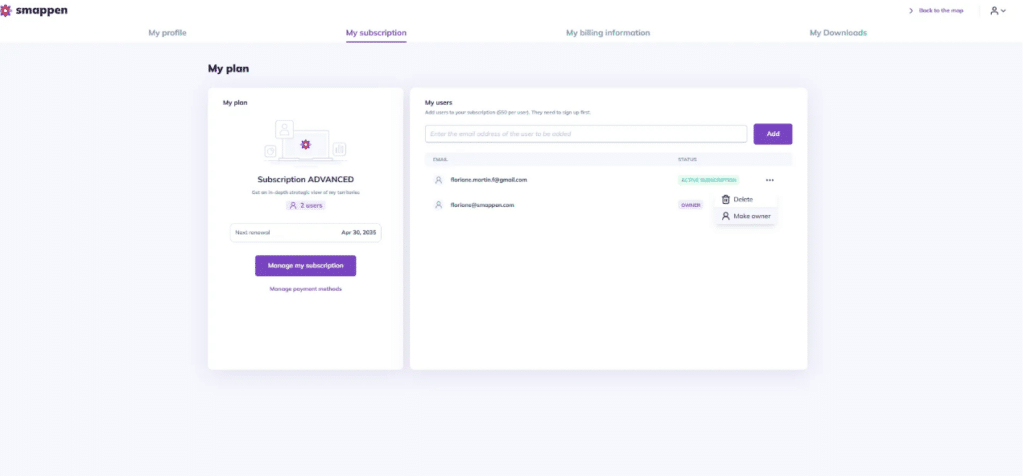
Manage my data storage #
You can update your data import limit at any time by adding or removing data point.
- Go to “My Profile” and then “My Subscription.”
- In the “My Data” section, click “Manage your data”+” to add 10k points, or “-” to remove them.

FAQ:
🟢 How is my data import limit calculated?
Your import limit corresponds to the total number of points imported across your entire account.
In practice:
- If a user under your license imports points, those points will count toward your overall import limit.
- However, if you reuse the same dataset on multiple maps, those points will only be counted once.
To go further: