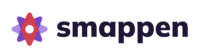With smappen, you can easily adjust the shape of your areas, by merging two different areas or by cutting out part of one.
You can use the “Subtract” tool to remove part of an area from another one. This can be useful for adjusting an area’s border and avoid overlapping, or for shrinking an area by cutting out part of another one.
Cutting out part of an area #
📖 TRANSCRIPT
With Smappen, you can easily refine the shape of your areas by cutting out any part you don’t need. Just use the “Subtract” tool.
To do this, click on the area you want to edit, right click and choose “Subtract“, then select the other area. Confirm your choice — and you’re done.
If you make a mistake, no worries. Simply use the arrows at the top to undo and return to your original areas.
Splitting overlapping area in two #
📖 TRANSCRIPT
In this video, I’ll show you how to split an overlapping area into two equal parts.
Here, my two areas are overlapping, and I want to divide the overlap right down the middle.
First, add a manual area. Decide where you want the split to happen, then draw around the part you’d like to remove.
Next, select the red area, choose Subtract, and click on the manual area. Then confirm your choice.
Once that’s done, you can delete the manual area.
Finally, subtract the green area from the red area.
And that’s it — the overlapping section is now divided into two equal parts..
Optimizing your ring areas #
📖 TRANSCRIPT
Need to isolate your ring areas to analyse data efficiently? Simply use smappen subtract feature.
So here I have three areas. First, I’ll select the largest one to subtract the intermediate area from it. I select the area, I right-click, and choose ‘Subtract.’ Then I select the intermediate area and confirm.
Now, the two areas are separated. Next, I’ll do the same with the smaller area. So, I right-click, subtract, and select the smallest area to remove. I confirm again, and now I have three distinct areas. And voilà.
Extract intersection area
#
📖 TRANSCRIPT
In this video, I’ll show you how to extract the intersection of two areas.
First, create a manual area that covers both shapes. Next, right-click on the manual area, choose Subtract, and select the green area. Then confirm. After that, click on the yellow area, select Subtract, and choose the manual area. Finally, hide the manual area along with the first area. And you’re left with the intersection.
Manually edit your area #
📖 TRANSCRIPT
In this video, I’ll show you how to resize your area using the Subtract function.
First, add a manual area and draw around the part you want to remove.
Next, select the main area, right-click, choose Subtract, and select the manual area. Confirm your choice.
Finally, delete the manual area. and that’s it! Your area is now resized.
To go further: