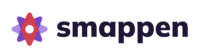Smappen Academy
Welcome to this guide, specially created to walk you through your first steps with Smappen. This series of tutorial videos will give you the skills you need to get the most out of the Smappen app in less than 20 minutes.
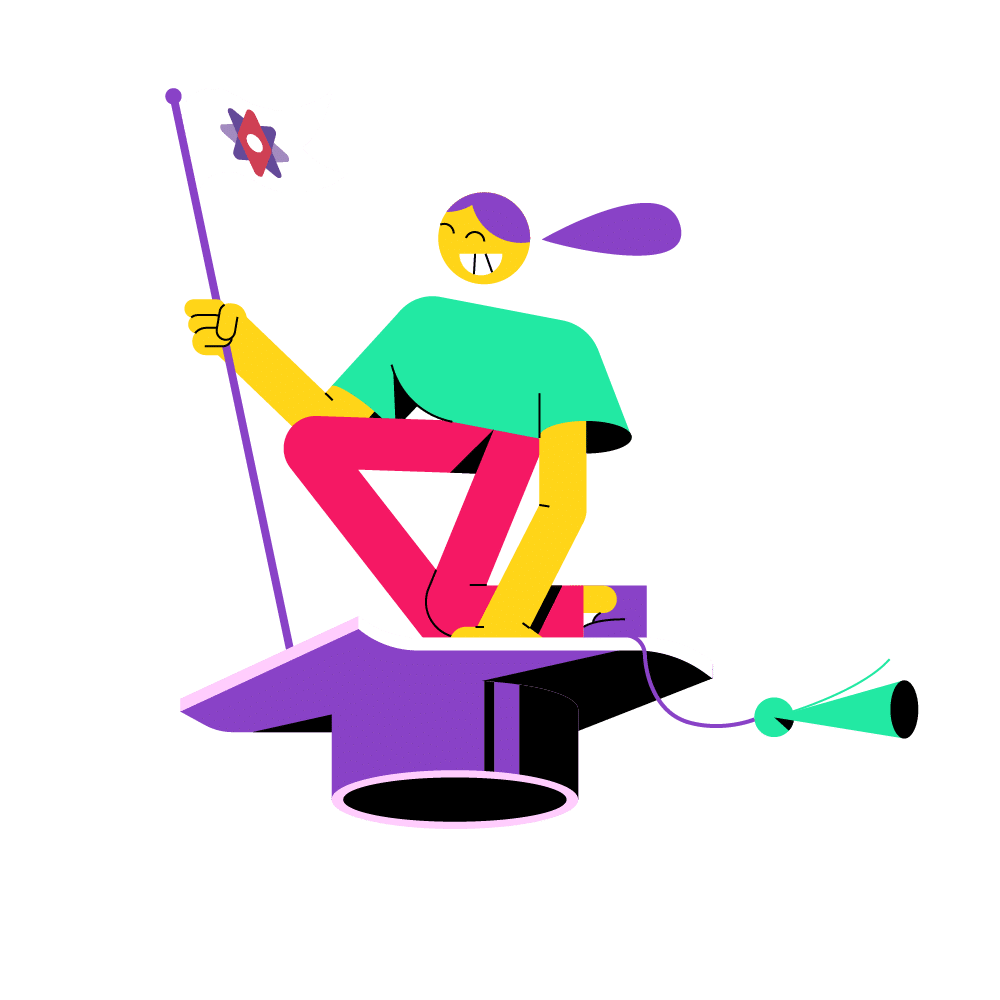
Table of Contents
Create a territory using ZIP Codes / Postcodes
To create an administrative area using ZIP Codes or Postcodes :
- Type the name of city you’re interested in in the search bar at the top left.
- Click “Add an area”, then select “Territory”.
- Choose the boundaries you need:
— For the US: States, Counties, or ZIP Codes.
— For the UK: Postcode districts or Postcode sectors. - Click “Draw”. The administrative boundaries will appear on your screen.
- Select ZIP Code by clicking on the map. You can use the lasso tool to select multiple ZIP Codes at once.
- When you’re done, click “Finish”. Your area is now created.
You can customize your area by :
- Changing its color by clicking the colored circle in the left panel.
- Renaming it by clicking the pen icon next to the area’s name.
You can also hide or show areas by clicking the eye icon.
In the three-dot menu at the end of the line, you can:
- Edit the area to add or remove Zip Codes.
- Export the area as a KML file to use in other software.
- Delete the area.
To stay organized, you can create folders, name them, and drag and drop your areas into them.
That’s it, you’re ready to go!
Get key demographic insights
With Smappen, you can analyze the demographics of any area to better understand your surroundings, confirm that your target audience is present, and assess the potential of a location.
Here’s how:
- Select the area you want to analyze.
- Open the Analytics tab, then go to “Demographics”.
What you’ll find:
Population:
Get key insights such as total population, average income per person, age distribution, and gender breakdown.Employment:
See how many people are employed, how many work within the selected area, and in which sectors or industries.Households:
Understand the composition and types of households within the area.Housing:
View details on the number of dwellings, ownership vs. rental rates, number of rooms, and year of construction.
You can export all this data and more into an Excel file for deeper analysis. Just go to the “Export” tab and click “Export”.
If you want to analyze a different area, simply select it. The data will refresh automatically.
Need to explore another country? Just create an area there, the demographic data will follow. Smappen currently provides population data for the United States, United Kingdom, Canada, France, and Belgium.
Pro Tip:
Enhance your analysis with the heatmap. It lets you visually explore population density for specific demographics—for example, males aged 50 to 54.
To close the heatmap, just click the X.
Now, you have all the tools you need to effectively analyze demographics in your area!
With Smappen, you can find businesses and services in your area to better understand your surroundings, identify competitors, spot potential partners or prospects, and assess the potential of your location.
Here’s how:
- Select the area you want to analyze.
- Go to the Analysis tab and click on “Points of Interest”.
- Click “New Search”, this is where you define what you’re looking for.
Setting up your search:
You can choose a category, like schools, grocery stores, or restaurants, or combine it with a specific name if you’re looking for a particular company.
Let’s look at two examples:
Example 1: Finding competitors
Say you run a pizza restaurant and want to check out the competition.
- Type “pizza” as your keyword.
- Select the relevant results from the suggestions (you can pick multiple).
- Give your search a name and save it.
Example 2: Targeting a specific business
Now let’s say you want to find Pizza Hut locations.
- Choose “pizza” as the category.
- Enter “Pizza Hut” in the name field.
- Name your search and save it.
Pro Tip:
You can also use this feature to find potential partners, good neighbors, or prospects, just enter the right keyword based on what you’re looking for.
Once your searches are saved:
- Results will appear automatically on the map — not just in your selected area, but also nearby.
- You’ll see the number of results inside your area displayed clearly on your search.
- Want more info on any business? Just click on it directly on the map or Export the full list of results as an Excel file by clicking the arrow icon on the right of your search line. The file includes: business name, phone number, website (if available), and address.
You can also customize how your search results appear:
- Change the color of your search by clicking the colored circle next to the search name.
- Add a logo to make it visually distinctive.
- Show or hide results on the map.
- Edit keywords to refine your search.
- Or simply delete a search when it’s no longer needed.
And that’s it!
With these tools, you can quickly analyze your area, understand your market landscape, and make smarter, data-driven decisions.
Export ZIP Codes / Postcodes
To export the list of ZIP Codes or Postcodes covering your area :
- Select the area you’re interested in.
- Open the Analytics panel and click on “Administrative Boundaries”.
- Choose the type of boundaries you want to export:
— For the US: ZIP Codes, Counties, States, or Cities.
— For the UK: Postcode districts, Postcode sectors, Postcode units, or Cities. - You’ll see a preview of the selected boundaries appear on the screen.
- When you’re ready, click Export to download the list as an Excel file.
What’s in the file?
- A detailed list of ZIP Codes or Postcodes, along with their coverage percentage within your selected area.
- On the second tab, you’ll find all ZIP Codes combined into a single cell — perfect for copying into another tool or platform.
And that’s it!
Now you’ve got a clean export of the exact ZIP Codes or Postcodes covering your area, ready to use for reporting, marketing, or territory planning.
Generate a local market report
With Smappen, you can instantly generate a professional report that summarizes all the key insights about your area — all in one file.
Here’s how:
- Select the area you’re interested in directly on the map.
- Open the Analytics panel and click on “Report”.
- Customize the report by adding your company name, logo, and brand colors. — You’ll see a preview of how the report will look.
- Once you’re happy with it, just click “Download”.
What’s in the report?
- A clear overview of the area, including a map and key demographic stats, compared to national averages.
- A summary of your Points of Interest searches, showing the types of businesses or services you’ve analyzed.
- Detailed demographic data, presented through easy-to-read graphs, tables, and key figures.
- Your Points of Interest results displayed on a map, along with a list of the 50 closest results.
And that’s it!
Your report is now ready to share — perfect for sending to candidates, partners, or internal teams. It’s fully automated: when you want to analyze another area, just select it and click “Download”. No need to adjust anything manually.
Start using Smappen now